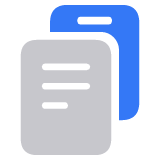If you think your Apple Account has been compromised
If you're concerned that an unauthorized person might have access to your Apple Account, these steps can help you regain control of your account.
Signs that your Apple Account has been compromised
Apple notifies you (notification or email) about account activity that you don't recognize (for example, if your Apple Account was signed in to on a device that you don't recognize or your password was changed but you didn't change it).
You receive a two-factor authentication code (either on a trusted device or via text message) that you didn't request.
You notice unusual activity, such as messages that you didn't send, deleted items that you didn’t delete, account details that you didn't change or don't recognize, trusted devices that you didn't add or don't recognize, or purchase activity that you don't recognize.
Your password no longer works.
Your device was locked or placed in Lost Mode by someone other than you.
Learn how to recognize and avoid social engineering schemes, including phishing scams
Learn what to do if you see an unfamiliar iTunes Store or App Store charge
Gain control of your Apple Account
Change your Apple Account password. Make sure that you use a strong and unique password.
If you can't change your Apple Account password because it's already been changed by someone else, reset your password.
Go to account.apple.com to update any of personal or security information that isn't correct or that you don't recognize.
On account.apple.com, select Devices and remove any devices associated with your Apple Account that you don't recognize.
Check with your email provider and cellular carrier to make sure that you control every email address and phone number associated with your Apple Account. For example, check with your cellular carrier that SMS forwarding hasn't been set up for a phone number associated with your Apple Account.
If you can't reset your Apple Account password or sign in
If you can't reset your Apple Account password or sign in to account.apple.com, go to iforgot.apple.com to start account recovery and regain access after an account recovery waiting period.
Learn more about account recovery
Secure your Apple Account
After you regain control of your Apple Account, follow these instructions to make sure that you control all of the Apple Accounts signed in to your devices and that your Apple Account is secure.
Know which Apple Account is signed in to your device
To make sure that you're signed in to Apple Accounts that only you control or trust, check the settings on each of your devices.
Open the Settings app on your iPhone, iPad, iPod touch, or Apple Watch, or System Settings (or System Preferences) on your Mac.
You should see your name. Tap your name and verify the email address associated with your Apple Account.
On each of your devices, check the settings for services that you're signed in to with your Apple Account (including FaceTime, Messages, Media & Purchases, Internet Accounts, Mail, and Calendar).
Check iCloud for Windows, your HomePod (using the Home app on your iPhone or iPad), and your Apple TV (for iCloud Photos or Home Sharing).
Make sure that your Apple Account is secure
If you haven't already, set up two-factor authentication for your Apple Account. This additional security feature is designed to prevent someone else from accessing your account, even if they know your password.
For extra protection against targeted attacks such as phishing, use Security Keys for your Apple Account.
You should be the only person who knows your password and can sign in to your Apple Account.
If someone you don't know or don't trust can sign in to your Apple Account, your account is not secure.
Protect your device with a passcode and, for additional protection against the rare instance when someone else has your iPhone and knows your passcode, turn on Stolen Device Protection for iPhone.
Learn how to secure your device if it's lost
Learn how to secure your device if it's stolen
Learn more about how to keep your Apple Account secure