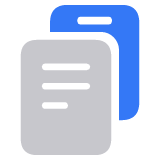Buy iCloud+ or upgrade your current storage plan
iCloud+ is a premium subscription that expands your iCloud service with all the storage you need for your data and features like iCloud Private Relay, Hide My Email, and HomeKit Secure Video support. Learn how to get iCloud+ or upgrade your current plan.
Buy iCloud+ on your iPhone, iPad, or Apple Vision Pro
Open the Settings app, then tap your name.
Tap iCloud, then tap Upgrade to iCloud+. In iOS 17 or earlier, tap iCloud, tap Manage Account Storage, then tap Change Storage Plan.
Choose a plan and follow the onscreen instructions.
Upgrade your iCloud+ plan on your iPhone, iPad, or Apple Vision Pro
Open the Settings app, then tap your name.
Tap iCloud, then scroll and tap Manage Plan. On iOS 17 and earlier, tap iCloud, tap Manage Account Storage, then tap Change Storage Plan.
Choose a plan and follow the onscreen instructions.
Buy iCloud+ on your Mac
Choose Apple menu > System Settings.
Click your name, then click iCloud.
Scroll down and tap Upgrade to iCloud+.
Choose a plan and follow the onscreen instructions.
Upgrade your iCloud+ plan on your Mac
Choose Apple menu > System Settings.
Click your name, then click iCloud.
Click Manage Plan, then choose a plan. On macOS Sonoma and earlier, click Manage, then click Change Storage Plan.
Choose a plan and follow the onscreen instructions.
Buy iCloud+ on your Windows PC
Open iCloud for Windows.
Click Manage.
If you already subscribe to iCloud+, click Change Storage Plan.
Choose a plan, then click Next.
Enter the password that you use for your Apple Account, then click Buy.
Learn more
Learn more about the premium features included in iCloud+
Share your iCloud+ plan with your family
Information about products not manufactured by Apple, or independent websites not controlled or tested by Apple, is provided without recommendation or endorsement. Apple assumes no responsibility with regard to the selection, performance, or use of third-party websites or products. Apple makes no representations regarding third-party website accuracy or reliability. Contact the vendor for additional information.