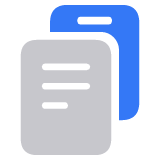Create an Apple Account for your child
Instead of sharing an account with your child, which can give them unwanted access to your personal data, create an Apple Account for them. Then you can easily set age-based parental controls, and they can use Family Sharing, Messages, the App Store, and other Apple services.
How to create an Apple Account for your child
Children under 13 can’t create an Apple Account on their own. (This age varies by region.) But if you’re the family organizer or a guardian, you can create an Apple Account for your child.
To verify that you’re an adult, you might need a credit card. On your iPhone, you can also verify with a driver’s license or state ID added to Wallet where available.
On your iPhone or iPad
Go to Settings > Family.
Tap .

Tap Create Child Account, then tap Continue.

Enter the child’s name and birth date. Be sure to enter the correct birth date — you’re limited in what you can change it to later.
Follow the onscreen instructions to finish setting up the account. For your child’s Apple Account, you can use their email address, the suggested @icloud.com address, or their Game Center nickname.
On your iPhone or iPad with iOS 15 or iPadOS 15 or earlier
Go to Settings.
Tap your name, then tap Family Sharing.
Tap Add Member.
Tap Create an Account for a Child, then tap Continue.
Follow the onscreen instructions to finish setting up the account. You can use the child’s email address for their Apple Account, or their Game Center nickname. Be sure to enter the correct birth date — you’re limited in what you can change it to later.
On your Mac
Choose Apple menu > System Settings, then click Family.
Click Add Member.

Click Create Child Account.

Follow the onscreen instructions to finish setting up the account. For your child’s Apple Account, you can use their email address or their Game Center nickname. Be sure to enter the correct birth date — you’re limited in what you can change it to later.
On your Mac with macOS Monterey or earlier
Choose Apple menu > System Preferences, then click Family Sharing.
Click .
Click Create Child Account.
Follow the onscreen instructions to finish setting up the account. You can use the child’s email address for their Apple Account, or their Game Center nickname. Be sure to enter the correct birth date — you’re limited in what you can change it to later.
Reset a child’s Apple Account password
If you are the family organizer or guardian, you can help reset your child’s Apple Account password using your iPhone with iOS 16 or later or iPad with iPadOS 16 or later and two-factor authentication turned on for your Apple Account.
Learn how to reset your child’s Apple Account password
About settings and features for kids under 13
Some Apple Account settings and features work differently for children under 13. For example, a child under 13 can’t create an Apple Account without permission and consent from a parent or guardian. Learn about updating the birth date of an account.
The minimum age for account creation may vary across countries and regions as follows:
Under 14 in Austria, Bulgaria, China mainland, Cyprus, Israel, Italy, Lithuania, South Korea, and Spain.
Under 15 in Czechia, France, Greece, Peru, and Slovenia.
Under 16 in Brazil, Croatia, Germany, Hungary, Ireland, Kosovo, Liechtenstein, Luxembourg, Malaysia, Netherlands, Philippines, Poland, Romania, Singapore, and Slovakia.
Under 13 in all other countries and regions.