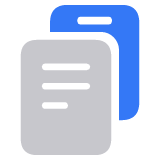Connect and use your AirPods Max
Listen to music, make phone calls, use Siri, and more with your AirPods Max.

Use your iPhone or iPad to set up your AirPods Max
Make sure your iPhone or iPad is updated to the latest version of iOS or iPadOS.
Go to the Home screen.
Take your AirPods Max out of the Smart Case, and within 60 seconds, hold them next to the device that you want to pair with your AirPods Max until you see a setup animation on the device.
If you don't see the animation, you can pair your AirPods Max manually.
If you don't see the status light flashing white on AirPods Max, press and hold the noise control button until the light flashes white.
Tap Connect to pair your AirPods Max with your device, or to set up features such as Hey Siri if you haven't yet set it up.
If you want to experience spatial audio, tap See & Hear How It Works to start the setup.
Tap Done. If you're signed in to iCloud, your AirPods Max are set up automatically with any of your supported devices that are signed in to iCloud with the same Apple ID.1
Learn how to set up your AirPods Max with a Mac or a non-Apple device, such as an Android phone.
Listen and control audio with your AirPods Max
When you put your AirPods Max on your head while you're playing audio on your device, your AirPods Max play the audio from your device automatically. If you remove AirPods Max from your head, audio pauses. If you put them back on your head within 15 seconds, play resumes automatically. AirPods Max also pause audio if you lift one earphone off of your head.
Your AirPods Max ear cushions are marked with L and R. Make sure to place the left earphone on your left ear and the right earphone on your right ear to enjoy the best sound quality and performance.
To adjust the volume, turn up the volume using . If the volume doesn't seem to get louder, adjust the volume on your phone.2 To adjust the direction in which you turn the Digital Crown to increase and decrease the volume, go to Settings > Bluetooth > AirPods Max > Digital Crown.
If you have Hey Siri set up, you can say "Hey Siri" to ask questions and make phone calls, and control your music. You can also press and hold to use Siri.
Store your AirPods Max in the Smart Case to help preserve battery charge. Storing AirPods Max loose in your bag can result in damage.
You can use your AirPod Max with a lightning port to connect to analog audio sources like the in-flight entertainment system on a plane: plug a Lightning to 3.5 mm Audio Cable into your AirPods Max to use them in wired mode.
Switch between Active Noise Cancellation and Transparency mode
AirPods Max let you control whether you hear your surroundings. Press the noise control button to toggle between Active Noise Cancellation and Transparency mode. You can select which modes that the press action switches between in Settings > Bluetooth > AirPods Max > Button Cycles Between.

Control audio
To play and pause audio or mute yourself during a phone call, press the Digital Crown once. To resume playback or unmute yourself, press it again.
To skip forward, press the Digital Crown twice.
To skip back, press the Digital Crown three times.
Use the phone and get messages with AirPods Max
To answer or end a call, press the Digital Crown once.
To reject an incoming call, press the Digital Crown twice.
To answer a second incoming call and put the first call on hold, press the Digital Crown once.
When two calls are active, press the Digital Crown twice to end the current call and switch to another call.
To reject a second incoming call, press and hold the Digital Crown.
To stop listening through your headphones and send the call to your phone, press the Digital Crown twice.
When a call comes in while you're wearing your AirPods Max, Siri can announce the call. Siri can also read your incoming messages through your AirPods Max.
Switch devices
You can switch from listening to one device with your AirPods Max to listening to another automatically or manually.
Switch automatically
You need iOS 14.3 or later, iPadOS 14.3 or later, or macOS Big Sur 11.1 or later for your AirPods Max to switch between devices automatically.3 Your devices need to be signed in to the same Apple Account using two-factor authentication. For example, while listening to music on your iPad, answer a call on your iPhone. Your AirPods Max switch from the music on your iPad to the phone call on your iPhone automatically.
If you don't want your AirPods to switch devices automatically, you can turn off automatic switching.
Switch manually
To choose a different device to play audio or to switch the audio to different headphones or speakers, follow these steps:
On your iPhone or iPad
Tap on the Now Playing screen, the Lock Screen, or in Control Center on your iPhone or on your iPad, then choose the device that you want from the list. AirPods appear only when they're nearby and ready to use.
On Mac
Click in the menu bar, click Bluetooth, then choose your AirPods from the list.
Learn more
How to charge your AirPods Max and learn about battery life
AirPods Max can be associated with one Apple Account to take advantage of features like automatic device switching and Find My. If you want to use AirPods Max that someone else has used, they need to first remove them from their Apple Account.
If you don't see the volume control in the menu bar, learn how to add it.
Sound shouldn't switch from one device to another automatically if you're in a conversation, like a phone call, a FaceTime call, or a video conference.