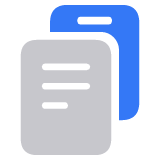Connect your AirPods and AirPods Pro to your iPhone
Learn how to use your iPhone to set up your AirPods.
If you're setting up your AirPods for the first time, make sure that you have an iPhone with the latest version of iOS. Then follow these steps:
Go to the Home Screen.
With your AirPods in the charging case, open the charging case, and hold it next to your iPhone. A setup animation appears on your iPhone.
Tap Connect.
If you have AirPods Pro 1 or 2, or AirPods 3 or 4 (both models), follow the on-screen instructions.
If you have AirPods Pro 1 or 2 or AirPods 2, 3, or 4 (both models), and you set up Siri on your iPhone already, then Siri is ready to use with your AirPods. If you haven't set up Siri already and you have AirPods Pro 1 or 2, or AirPods 2, 3, or 4 (both models), you'll be guided through the setup.
Tap Done.
If you're signed in to iCloud, your AirPods are set up automatically with any of your supported devices that are signed in to iCloud with the same Apple Account.*

If you're having issues connecting or setting up your AirPods, learn what to do.
Learn how to set up your AirPods with a Mac or a non-Apple device, like an Android phone, or how to switch your AirPods to another device.
* AirPods and AirPods Pro can be associated with one Apple Account to take advantage of features like automatic device switching and Find My. If you want to use AirPods Max that someone else has used, they need to first remove them from their Apple Account.