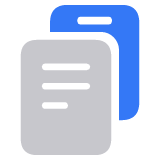Find saved passwords and passkeys on your iPhone
Learn how to find and edit your saved passwords and passkeys on your iPhone or iPad.
View saved passwords and passkeys in Passwords
To use the Passwords app, update to iOS 18.
Open the Passwords app.
Unlock with Face ID or Touch ID, or enter your passcode.

To view a password or passkey, choose a category or Shared Group, then select a website or app.

To update a password, tap Edit, then tap Change Password.
To delete a password or passkey, tap Edit, then tap Delete Password or Delete Passkey. In iOS 17 or earlier, select the website or app, then tap Delete Password or Delete Passkey.
View saved passwords and passkeys in iOS 17 or earlier
Tap Settings, then scroll down and tap Passwords.
Use Face ID or Touch ID when prompted, or enter your passcode.
To view a password or passkey, select a website or app.
To update a password, tap Edit.
To delete a password or passkey, tap Delete Password or Delete Passkey.
Ask Siri to find saved passwords
Get Siri's attention, then say something like, "Show my passwords." If you're looking for the password to a specific website or app, try something like, "What is my Hulu password?"
If you can't find a saved password or passkey
Make sure that you're viewing all of your passwords and passkeys. In the Passwords app, make sure to choose All. In iOS 17 or earlier, the Settings screen should say Passwords at the top, rather than a Shared Group name or My Passwords.
Check your Recently Deleted: In the Passwords app, tap Deleted. In iOS 17 or earlier, go to Settings, scroll down and tap Passwords. Then tap Recently Deleted.
If you have multiple Apple devices, make sure that iCloud Keychain is turned on.
When you move a password or passkey to a Shared Group, that password or passkey is visible only on devices with compatible software. If you can't find a saved password or passkey that you moved to a shared group on another device, make sure that your iPhone has iOS 17 or later.
Save your passwords and passkeys across your devices with iCloud Keychain
iCloud Keychain keeps your passwords, passkeys, and other secure information updated across your iPhone, iPad, Mac, or PC.
Use AutoFill to store credit card information
AutoFill automatically enters things like your previously saved credit card details, contact information from the Contacts app, and more.
Set up and use AutoFill in Safari on your iPhone