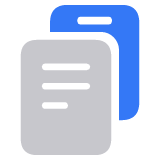Change which apps sync and store data with iCloud
In your iCloud settings, you can choose which apps on your device sync and store data with iCloud. Learn how to change your iCloud settings, or turn off iCloud completely.
When you turn on iCloud for an app, its information is safely stored in iCloud and automatically kept in sync across your devices. When you turn it off, the app no longer connects with iCloud, so your data exists only on your device.
Choose which apps to use with iCloud
After you sign in to iCloud on your devices, learn how to find your iCloud settings on your iPhone, iPad, Mac, PC, or Apple Vision Pro.
On your iPhone, iPad, or Apple Vision Pro
Go to Settings > your name.
Tap iCloud.
Tap See All next to Saved to iCloud. In iOS 17 or earlier, tap Show All under Apps Using iCloud. Tap an app to choose whether to sync or use it with your device or not.

On your Mac
Choose Apple menu > System Settings, then click your name.
Click iCloud.
Under Saved to iCloud, click to choose which apps you want to use with iCloud. If you don't see an app, click See All for the full list. In macOS Sonoma or earlier, click Apps Using iCloud, then click Show More Apps if you don't see an app.

Some features aren't available or are listed differently in earlier macOS versions.
On your Windows PC
Click next to each app that you want to sync with iCloud, then turn it on.
Click Done.
Some features aren’t available on your PC, or are listed differently, depending on whether your computer has Microsoft Outlook 2016 or earlier installed. iCloud Reminders are called Tasks in Outlook 2016 or later.
If you have Outlook installed
Use iCloud Mail, Contacts, Calendars, and Tasks in Outlook. If you turn off Mail, Contacts, Calendars, and Tasks, the iCloud information remains available in Microsoft Outlook, but it isn’t updated in iCloud and on your other devices.
If you don't have Outlook installed
Use iCloud Mail, Contacts, Calendars, and Reminders in your web browser on iCloud.com.
Turn off iCloud
If you sign out of iCloud, iCloud no longer syncs your data or backs up the information on your iPhone, iPad, or Apple Vision Pro. To keep your information safe, back up your device with your Mac or PC.
To stop using iCloud on your devices, learn how to sign out of iCloud.
Information about products not manufactured by Apple, or independent websites not controlled or tested by Apple, is provided without recommendation or endorsement. Apple assumes no responsibility with regard to the selection, performance, or use of third-party websites or products. Apple makes no representations regarding third-party website accuracy or reliability. Contact the vendor for additional information.